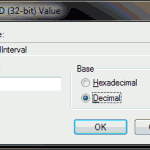
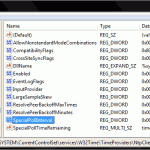 There are some instances when it is desirable to change the default interval between synchronizations by the Windows Time Service (i.e. NTP). For instance, I recently encountered a computer where the clock would run a few seconds fast each day (it was not a battery problem), for a quick fix, it was easy to simply have the computer sync its clock every few hours instead of once a week.
There are some instances when it is desirable to change the default interval between synchronizations by the Windows Time Service (i.e. NTP). For instance, I recently encountered a computer where the clock would run a few seconds fast each day (it was not a battery problem), for a quick fix, it was easy to simply have the computer sync its clock every few hours instead of once a week.
To change the update frequency requires a registry edit.
- Open regedit
- Goto:
HKEY_LOCAL_MACHINE\SYSTEM\CurrentControlSet\services\W32Time\TimeProviders\NtpClient[Image 1] - Modify the key:
SpecialPollInterval- The value corresponds to the interval between synchronisations in seconds. When entering, don’t forget to set your input as decimal, as defaults to hexadecimal (which will not match your value). [Image 2]
- The default value is one week (604800).
- To set 12 hours, for instance, the value would be 3600*12=43200
You can verify the change (without restarting) by going to Adjust Date and Time > Internet Time, and manually updating, followed by closing and re-opening the Adjust Date and Time/Internet Time window. The time of the next scheduled synchronization is displayed.